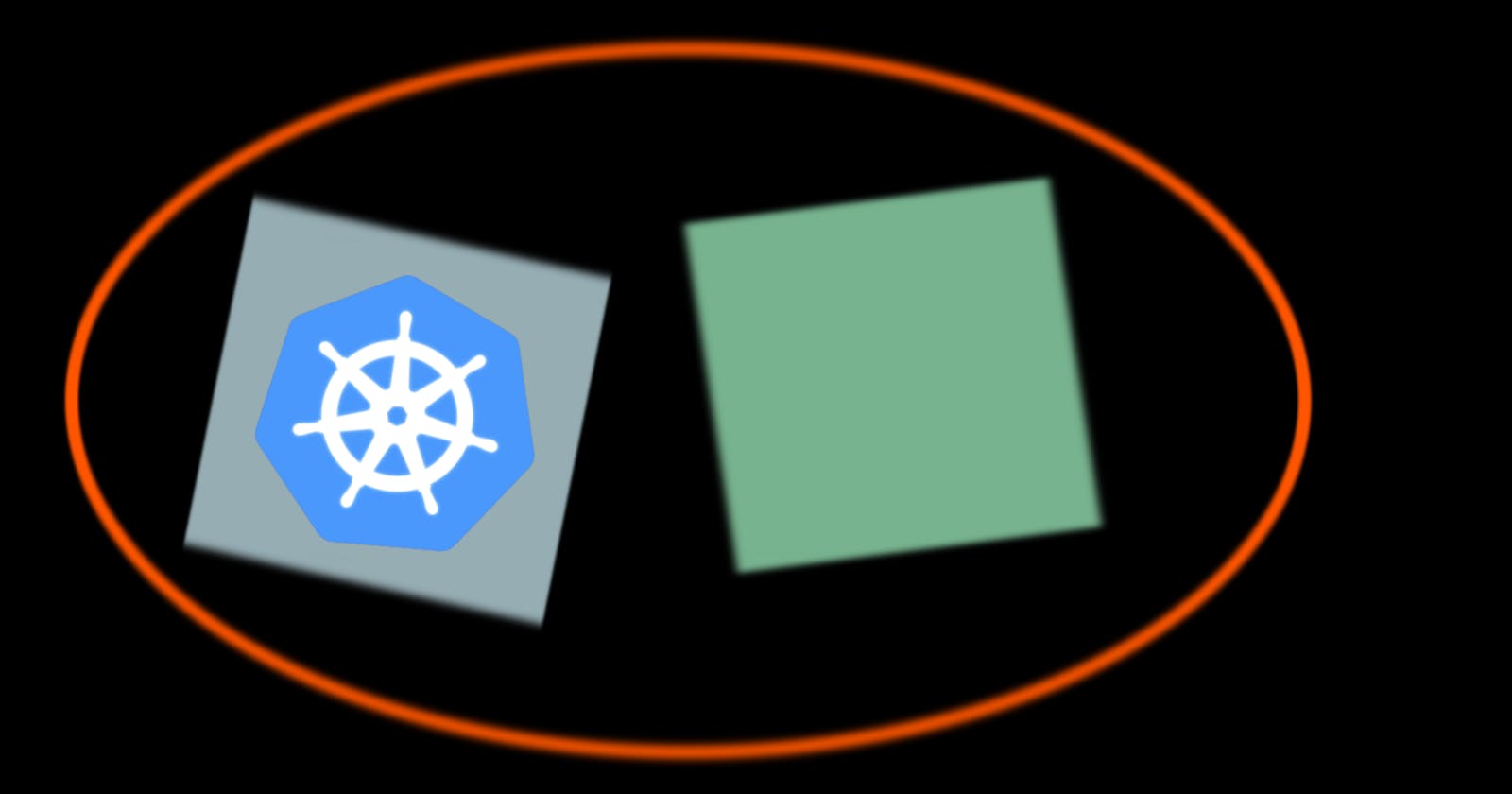On the page Accessing the Kubernetes API from a Pod in the Kubernetes documentation, we learn:
If you would like to query the API without an official client library, you can run
kubectl proxyas the command of a new sidecar container in the Pod. This way,kubectl proxywill authenticate to the API and expose it on thelocalhostinterface of the Pod, so that other containers in the Pod can use it directly.
Here's a complete example of how to expose the Kubernetes API in a Pod via a kubectl proxy, including a service account bound to the built-in cluster-adminClusterRole:
apiVersion: v1
kind: ServiceAccount
metadata:
annotations:
kubernetes.io/enforce-mountable-secrets: "true"
name: proxy-demo-sa
namespace: default
---
apiVersion: rbac.authorization.k8s.io/v1
kind: ClusterRoleBinding
metadata:
name: proxy-demo-admin-crb
namespace: default
subjects:
- kind: ServiceAccount
name: proxy-demo-sa
namespace: default
roleRef:
kind: ClusterRole
name: cluster-admin
apiGroup: rbac.authorization.k8s.io
---
apiVersion: v1
kind: Pod
metadata:
name: proxy-demo
namespace: default
spec:
containers:
- name: fake-main
image: ubuntu
command:
- /bin/bash
- '-c'
- |
apt-get update && \
apt-get install -y curl && \
sleep infinity
- name: sidecar
image: ubuntu
command:
- /bin/bash
- '-c'
- |
apt-get update && \
apt-get install -y apt-transport-https ca-certificates curl gpg && \
curl -fsSL https://pkgs.k8s.io/core:/stable:/v1.29/deb/Release.key | gpg --dearmor -o /etc/apt/keyrings/kubernetes-apt-keyring.gpg && \
echo 'deb [signed-by=/etc/apt/keyrings/kubernetes-apt-keyring.gpg] https://pkgs.k8s.io/core:/stable:/v1.29/deb/ /' | tee /etc/apt/sources.list.d/kubernetes.list && \
apt-get update && \
apt-get install -y kubectl && \
kubectl proxy
serviceAccountName: proxy-demo-sa
The lengthy instructions for installing kubectl in the sidecar container are taken directly from the Kubernetes documentation. If you need the sidecar permanently, it probably makes sense to create a dedicated image. (There are also numerous pre-made kubectl images available, e.g., bitnami/kubectl.)
You can save the manifest as kubectl_proxy_sidecar_demo.yaml and deploy it using kubectl:
kubectl apply -f kubectl_proxy_sidecar_demo.yaml
In our example, the fake-main container just idles forever. You can connect to a Bash session with
kubectl exec -it proxy-demo -c fake-main -- bash
and verify that you can access the Kubernetes API using curl:
root@proxy-demo:/# curl http://localhost:8001/api
{
"kind": "APIVersions",
"versions": [
"v1"
],
...
}